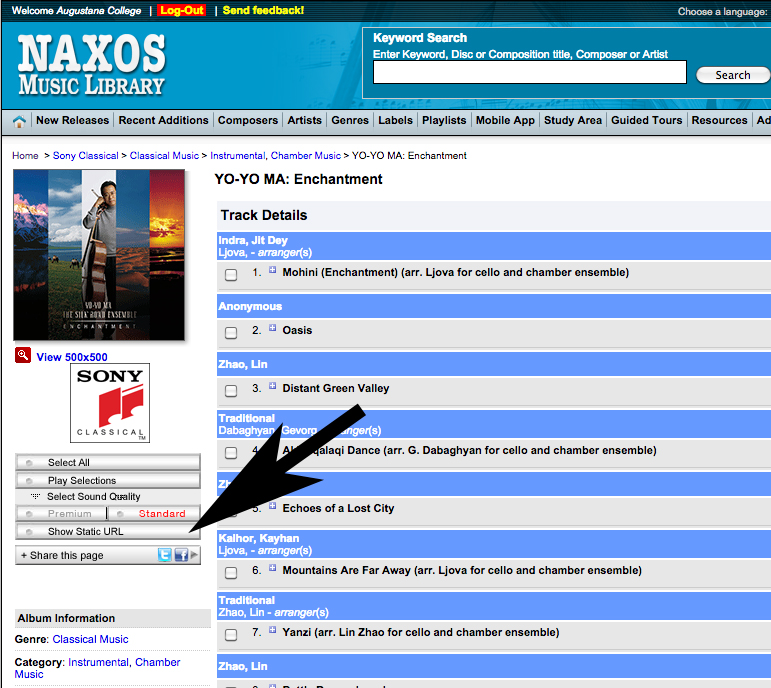- INFORMATION FOR
- RESEARCH
- SERVICES
Streaming Media Resources: Linking - Moodle
Sources for streaming video and audio.Providing access
In general, it is permissible to link to websites that are freely accessible on the internet. Licensed and subscription resources have stable urls or persistent links that can be used when sharing. This ensures that anyone using the link will have to authenticate before receiving access.
Feature films present unique problems for instruction as few film companies offer streaming rights for their films. Solutions for incorporating feature film in your courses include: applying fair use and the TEACH Act to digitize portions of films, licensing films through fee based options, and utilizing pay-per-view options for students.
Mikkelsen Library has extensive holdings of feature films in its video collection. These videos may be used in their entirety in the face to face classroom or placed on Course Reserve at the Circulation Desk for viewing outside of class. Appropriate portions (clips) may also be digitized for use in Moodle. To request purchase of DVDs for the library collection contact the Media Librarian or your department liaison.
Films on Demand
 All titles and individual segments of videos in Films On Demand have a persistent link.
All titles and individual segments of videos in Films On Demand have a persistent link.
To link to videos in Films On Demand:
-Identify a title by searching Mikkelsen Library online discovery or by searching directly within Films on Demand
-Open the video
-Copy the Title URL displayed under the summary beneath the video playback window.To link to one segment of the title video:
-Click on the title of the segment
-Copy the segment url listed under the title url. (These urls contain proxy server information that will require authentication if the link is being accessed from off-campus.)If you prefer to embed the video:
-Open the video
-Click on "</>Embed" located under the playback window
-Enlarge the code window by dragging out on the lower right corner. Copy the embed code.
For use in Moodle, choose the code labeled "Best for LMS".You can build a personal playlist for both titles and segments:
- Connect to Films On Demand
- Select "Sign In or Create Account" to login or create a personal account
- Connect to the title of your choice
- Use the "+Playlist" button (located under the video playback window) to create a new playlist and to select individual segments for that playlist
- Use the Playlists button at the top of the screen to review your playlist.
Notice that when you view your playlists each one has its own url. This url can be used to share the playlist. Proxy server information is included so off-campus users will be asked to authenticate.
Kanopy
 Instructions are similar to the above:
Instructions are similar to the above:
-Open the video link so that you see a playback window
-Click on "Share/Embed" located under the playback window
-Copy the link or the embed code, depending on how you want the video to present within Moodle. You can share a link or embed the film so students can view it within the Moodle course.
-Choose "Options" to set the size of the player
-Paste into Moodle
Naxos
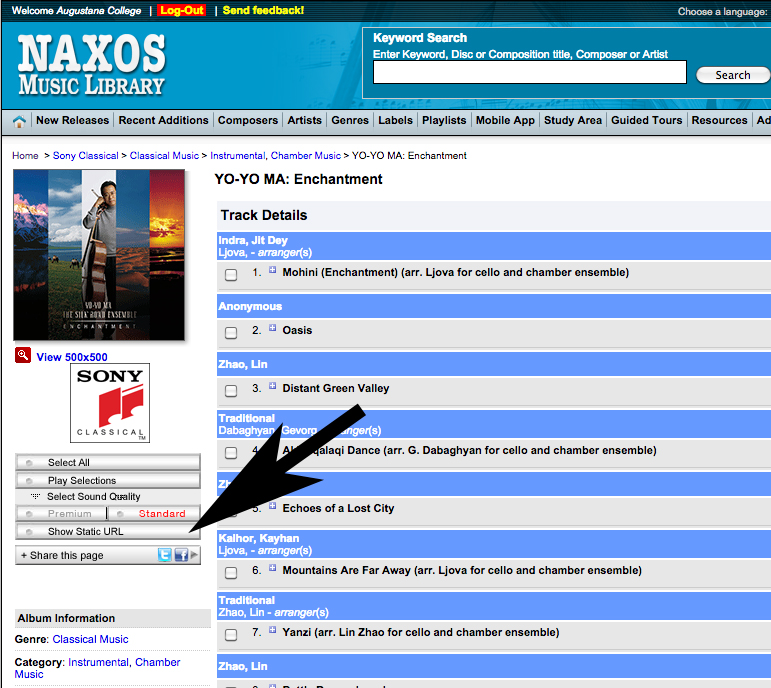
To obtain a static url link for sharing or for use in Moodle, click on the "Show Static URL" button, as shown in the screenshot. The urls for the tracks will appear under the titles in the "Track Details" section.
Media Librarian
- Last Updated: Jul 11, 2025 2:53 PM
- URL: https://library.augie.edu/streaming
- Print Page
 All titles and individual segments of videos in Films On Demand have a persistent link.
All titles and individual segments of videos in Films On Demand have a persistent link.